We have listened to you as a customer and are now launching a new function that makes it possible for you as a customer to download your invoices yourself via the ID06 Portal.
Via ID06 Portal, you also see as before the cards you are invoiced for.
At the moment we only have the ”Invoice web” in swedish. Follow the steps below that are presented in english but with swedish translation, for where to click next.
At the ”fakturor ” tab, you will se a summary of the invoices that shows:
- Invoice number
- Invoice date and due date
- Status of the invoice
- Amounts and remaining amounts
- Opportunity to download a PDF invoice
- The invoice specification linked to the specific invoice
By clicking on ”visa” you see the invoice specification for the current invoice
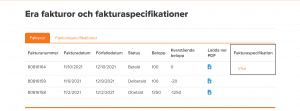
The invoice specification now appears. By clicking on ”detaljvy”
then you see which cards are invoiced for the current invoice
Here you can ”ladda ner kortlista” (”download card list)
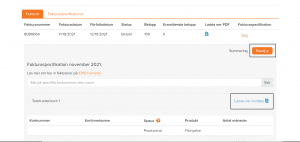
Invoice specifications
If you instead only want to see a summary of invoice specifications, click on the tab ”faktura specifikationer”
In ”summering” the total number of card and the number of cards of different products are displayed. That is, whether it is a renewal or a new ID06 card.
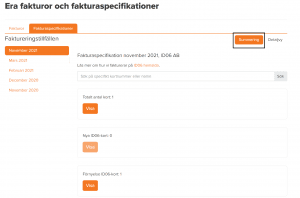
In ”detaljvy” the total number of cards, the status of the card and the product are displayed.
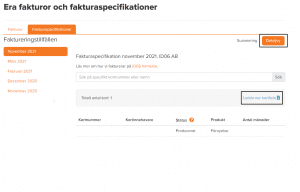
Here you can also ”ladda ner kortlista” (download card list)
Authorization to view invoice specifications
With the permission of company administrator, the role ”Invoice administrator” can be assigned to itself. Also give the authorization to the person at your company who handles invoices.
Follow the steps below to set up the role of invoice administrator.
1. Log in to your account at the ID06 Portal
2. Click on your company name and choose user managment in the drop-down menu.
3. Click on the person that should have access to invoice information. If the person does not have a user yet, tap Add user and enter the person´s email address.
4. Then select the Invoice Administrator check box and click save.
5. An email from ID06 has now been sent to the e-mail address of the person who has been assigned the authorization.
6. Click To the service and log in/create an account.
7. The Invoice option has now appeared in the drop-down menu.
8. Click the Invoice drop-down and select the period you like to check.
For moore information about invoices, visit our FAQ
(There you can translate the website with the language you prefer to read it in.)
